Cara Flashing Samsung Menggunakan Odin
These are the instructions to flash Samsung Stock ROM (original firmware) using Odin on Windows Computer.
Requirements: Your Samsung Smartphone should have at-least 30-40 percent of phone battery to perform the flashing process.
 Step 2: Download (Stock ROM compatible with your device or if you have already downloaded the firmware then ignore downloading it again) and extract it on your computer. After extracting you will be able to see these kind of files:
Step 2: Download (Stock ROM compatible with your device or if you have already downloaded the firmware then ignore downloading it again) and extract it on your computer. After extracting you will be able to see these kind of files:
 Step 3: Power Off your Samsung Device.
Step 3: Power Off your Samsung Device.
 Step 4: Now, you have to boot into Download mode. To boot into Download Mode: Press and Hold Volume Down Key, Home Key and Power Key. When phone vibrates Leave the Power Key but Keep holding the Volume Down Key and Home key. You will boot into the Download Mode.
Step 4: Now, you have to boot into Download mode. To boot into Download Mode: Press and Hold Volume Down Key, Home Key and Power Key. When phone vibrates Leave the Power Key but Keep holding the Volume Down Key and Home key. You will boot into the Download Mode.
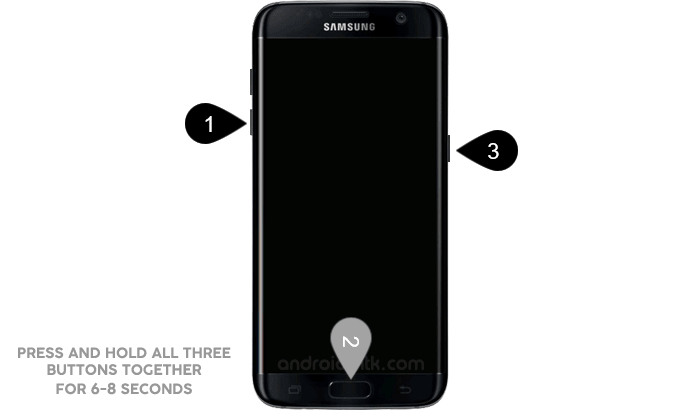
Step 5: In the Download mode you will be able to see a Warning Yellow Triangle Sign. In this situation you have to press the Volume up key to continue.
 Step 6: Download and extract Odin on your computer. After extracting you will be able to see the following files:
Step 6: Download and extract Odin on your computer. After extracting you will be able to see the following files:
 Step 7: Now, Open Odin3 and connect your phone to the computer.
Step 7: Now, Open Odin3 and connect your phone to the computer.
 Step 8: Once you have connected the phone to the computer, Odin will automatically recognize the device and show “Added” message at the lower-left panel.
Step 8: Once you have connected the phone to the computer, Odin will automatically recognize the device and show “Added” message at the lower-left panel.
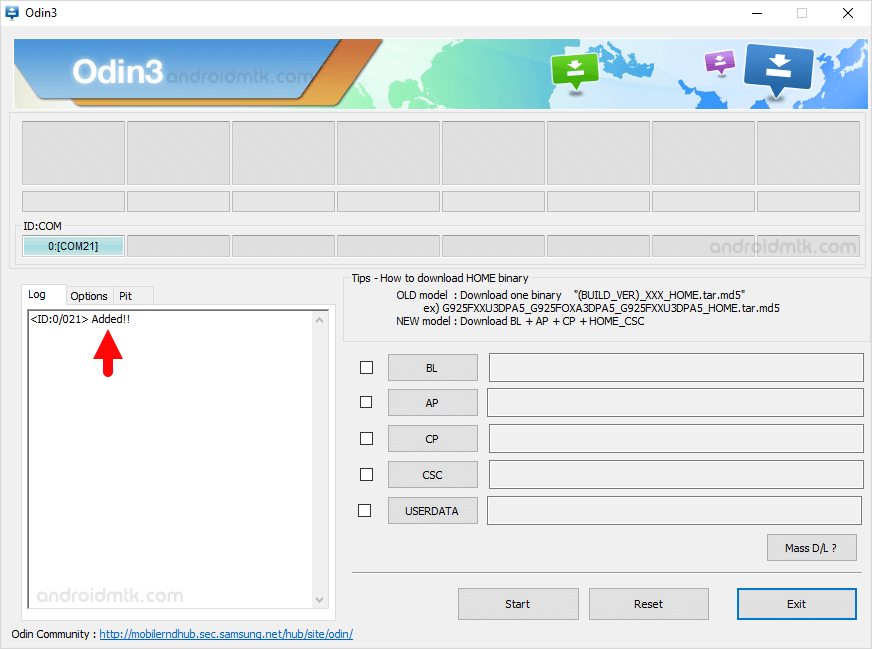
Step 9: Once your device detected by Odin, click on the “PDA” button and select the tar.md5 file that you have extracted in Step #2.
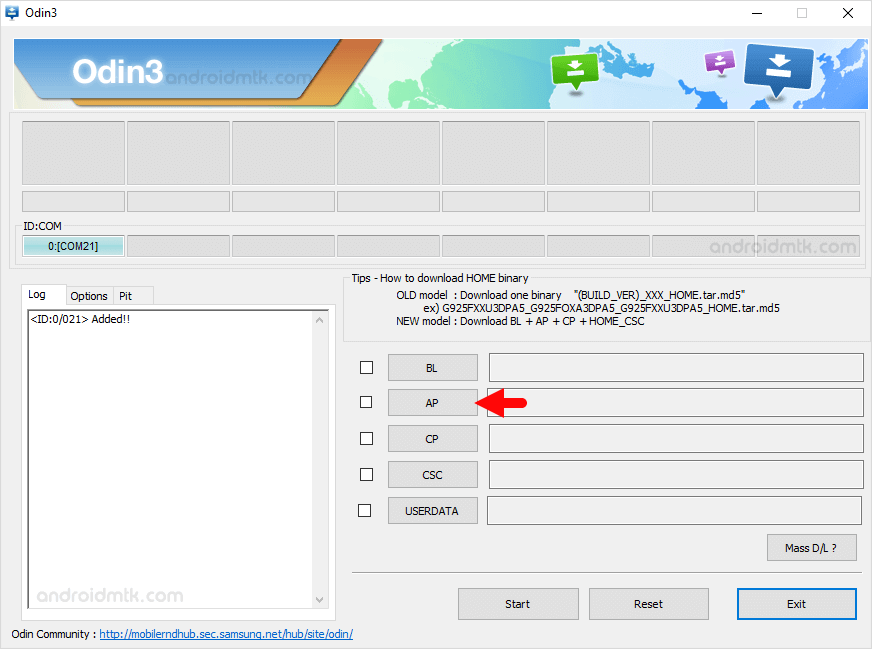
 Step 10: Now, click on the “Start” button in Odin to begin the Flashing process.
Step 10: Now, click on the “Start” button in Odin to begin the Flashing process.

Step 11: Once you see, the Green Pass Message then remove the USB cable from the device (during this process, your device will restart automatically).
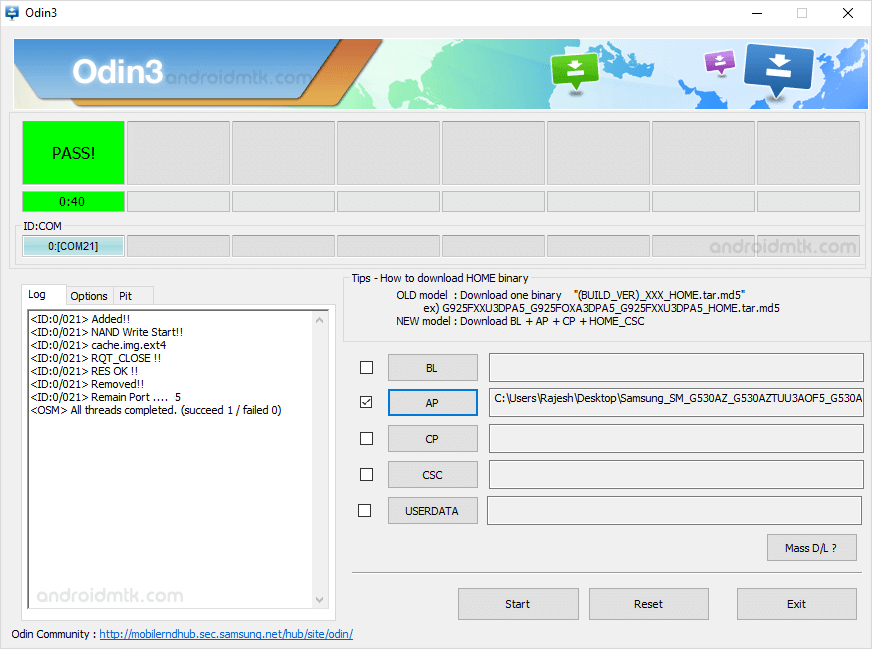
Step 12: Your Samsung Device will now stuck at boot (boot loop). Now, You have to boot into Stock Recovery Mode, To Enable Stock Recovery mode: Press and Hold Volume UP key, Home Key, Power Key. When phone vibrates Leave the Power Key but Keep holding the Volume UP Key and Home key. You will boot into the Recovery Mode.

Step 13: In Recovery Mode, Wipe Data/factory reset.
 Step 14: Once Cache Data is cleared, Select Restart Phone Now from the recovery menu.
Step 14: Once Cache Data is cleared, Select Restart Phone Now from the recovery menu.
 Step 15: Now, your Samsung Device will restart without any issue with the Stock Rom you have downloaded.
Step 15: Now, your Samsung Device will restart without any issue with the Stock Rom you have downloaded.
Requirements: Your Samsung Smartphone should have at-least 30-40 percent of phone battery to perform the flashing process.
Flash Samsung Stock Rom using Odin
Step 1: Download and install Samsung USB Driver on your computer. In case you have already installed the Samsung USB Driver on your computer then Skip this step.


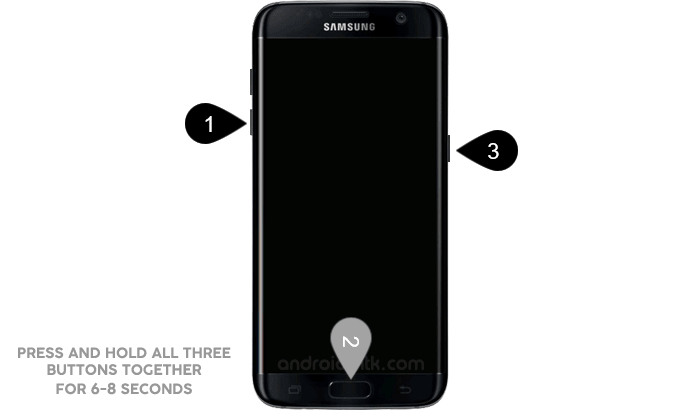
Step 5: In the Download mode you will be able to see a Warning Yellow Triangle Sign. In this situation you have to press the Volume up key to continue.



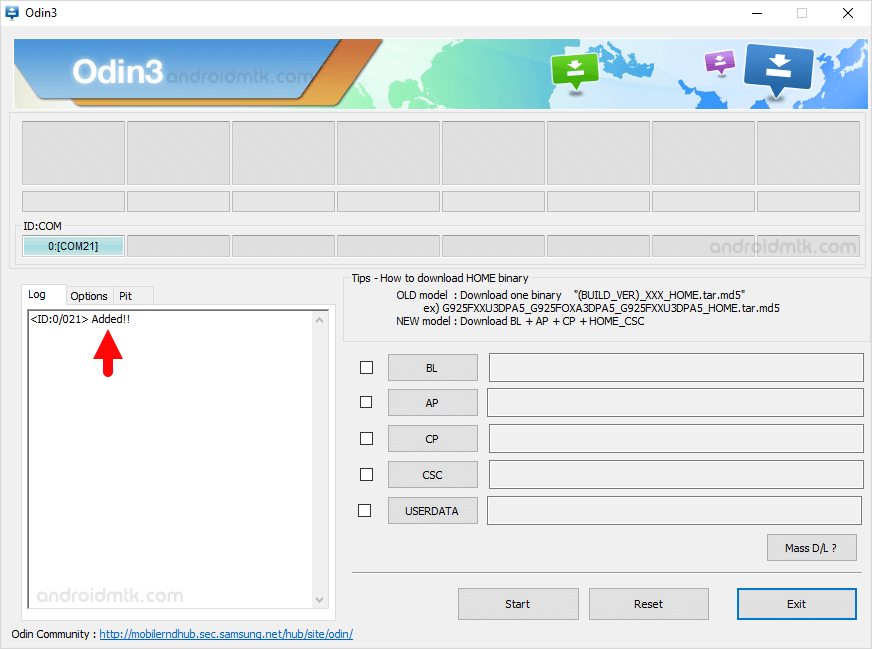
Step 9: Once your device detected by Odin, click on the “PDA” button and select the tar.md5 file that you have extracted in Step #2.
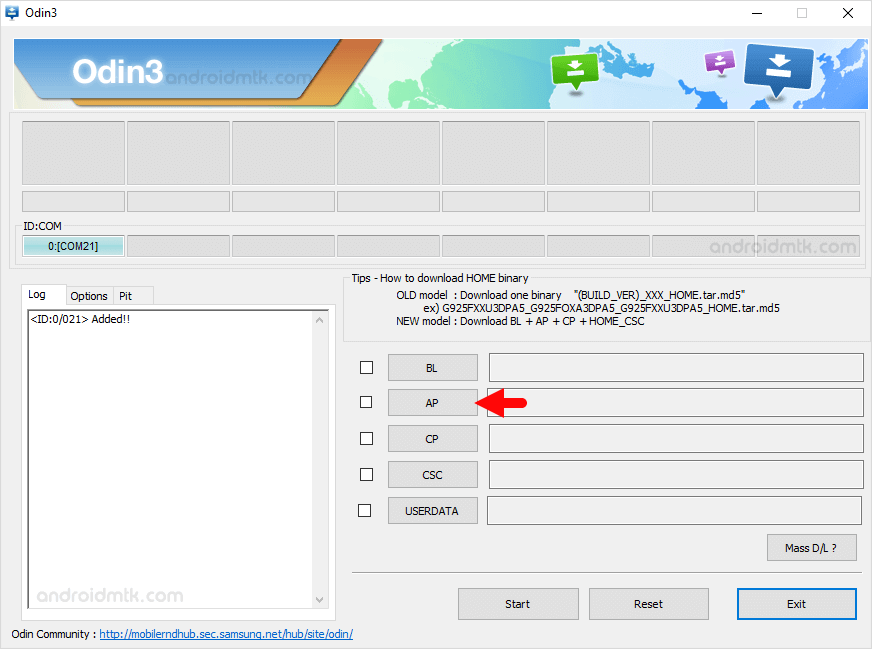


Step 11: Once you see, the Green Pass Message then remove the USB cable from the device (during this process, your device will restart automatically).
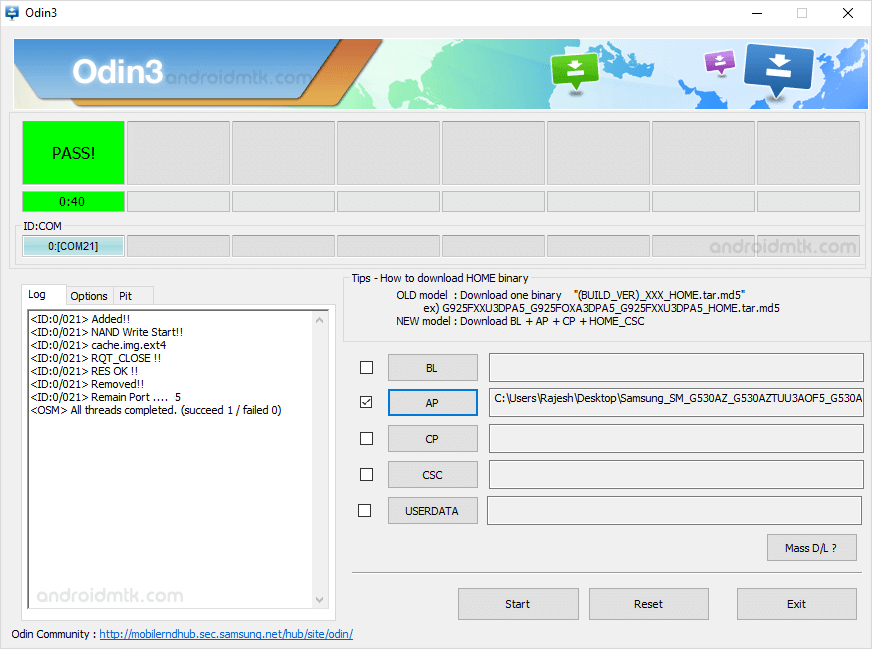
Step 12: Your Samsung Device will now stuck at boot (boot loop). Now, You have to boot into Stock Recovery Mode, To Enable Stock Recovery mode: Press and Hold Volume UP key, Home Key, Power Key. When phone vibrates Leave the Power Key but Keep holding the Volume UP Key and Home key. You will boot into the Recovery Mode.

Step 13: In Recovery Mode, Wipe Data/factory reset.


Readme Once:
[*] Data Loss Process: Flashing Stock ROM is always a data loss procedure. So, always take backup of your personal data before flashing the Stock ROM.
[*] Flashing Stock ROM or Downgrading Stock ROM does not void your Phone warranty. So, dont worry about the device warranty.
[*] Samsung Stock Firmware: If you are looking for the original firmware for your device then head over to Download Samsung Stock Firmware for all devices page.
[*] Samsung USB Driver: If you are looking for the original USB Driver for your device then head over to Download Samsung USB Driver for all devices page.
Cara Flashing Samsung Menggunakan Odin
![Cara Flashing Samsung Menggunakan Odin]() Reviewed by iking
on
7:54 PM
Rating:
Reviewed by iking
on
7:54 PM
Rating:





Post a Comment